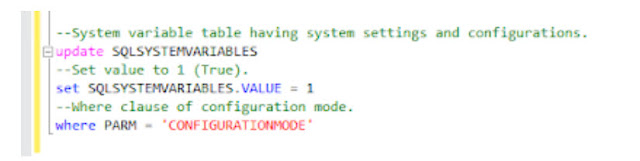Reset Workflows in Dynamics GP
Recently while I was testing the workflows for Dynamics GP, I have had to uninstall the Workflows. Prior to uninstalling the workflows, it is always recommended to deactivate the active workflows. I forgot I was having GL Entry batch approval workflow active while doing this uninstall operation. The result was whenever I login to GP and try to open the General entry or GL batch entry window, I get a message saying Dynamics GP encountered an error and needs to close. Then it crashes immediately. I observed the GL batch entry window continue to show Workflow layer on top of it. In order to overcome this issue, I followed this troubleshooting method as below
1. Tried deactivating the workflows by going to Microsoft Dynamics GP | Tools | Setup | Workflow Setup. I could not unmark the Activate Workflow option there.
2. I went to SQL Server Management Studio (SSMS) and ran a statement on my company database SY00500 table to see the active batches for which workflow shows to be activated. I ran the following statement to update the active workflow batches to remove the reference of workflows from those batches
UPDATE SY00500 SET WORKFLOWPRIORITY = 0 WHERE BACHNUMB = “TEST”
3. Then went to DYNAMICS database, Ran the following statement
UPDATE SY01500 SET WORKFLOWENABLED = 0 WHERE CMPANYID = “ YOUR COMPANY ID”
Now Try logged in Dynamics GP and checked if the same error as reported originally above is recurring. It is perfect this time.