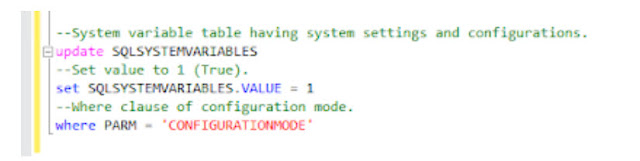Dynamics GP Fixed Assets GL Posting Batch Missing After Depreciation Run
I got a call from a user who was seemingly worried about her monthly depreciation batch went missing from GL posting routine in the Dynamics GP Fixed Assets.
I quickly took her desktop on Teamviewer Quick support and understood the problem she is facing.
Let me explain the issue in detail before I tell you the solution.
Till here, all was good. She then proceeded to FA GL posting routine. Dynamics GP | Financial | Routines | GL Posting.
She could not find the batch in GL posting lookup. In other words, the monthly depreciation batch is not accessible for posting.
She then ran the depreciation process again and this time when she went to GL posting window and tried processing, the system threw an error message as below
Basically, the system is telling there are no transactions available for GL posting.
Checked the FA GL Posting window (Dynamics GP | Financial | Routines | GL Posting). The batch is not available.
Checked the Financial Detail (Dynamics GP | Financial | Inquiry | Financial Detail) if the depreciation is updated for November month in the asset books by checking randomly.
Then generated report "Fixed Assets to GL Reconciliation" to ensure this particular GL batch is available for reconciliation. The batch under issue is showing up in this report.
Ran query in SQL Management studio for checking records in FA00902 and FA00905.
Delete the records in FA00905 ( Work table)
Update the records in FA00902 (GL posting table) to create blank records for GLINTBTCHNUM field in place of the affected batch number.
What we are doing is deleting the work records for GL posting by deleting the FA00905 table records for the affected table and then updating with blank values for the batch number field in the FA00902 table. Thereafter, we should be good to go to process the GL batch again and we will have the values again.
Now, go to Dynamics GP | Financial | Routines | GL Posting and process a new batch. You'll have the records that were earlier missed posting.
Note: Do not adopt this procedure without the assistance of your systems administrator or partner. A backup of data is mandatory for any SQL operation.
I quickly took her desktop on Teamviewer Quick support and understood the problem she is facing.
Let me explain the issue in detail before I tell you the solution.
Dynamics GP Fixed Assets GL Posting Issue
Issue
The user ran the depreciation routine in Dynamics GP for November month through Dynamics GP | Financial | Routines | Depreciate All Assets.Till here, all was good. She then proceeded to FA GL posting routine. Dynamics GP | Financial | Routines | GL Posting.
She could not find the batch in GL posting lookup. In other words, the monthly depreciation batch is not accessible for posting.
She then ran the depreciation process again and this time when she went to GL posting window and tried processing, the system threw an error message as below
There are no transactions matching these restrictions. Modify your restrictions and process the batch again
Basically, the system is telling there are no transactions available for GL posting.
Troubleshooting Steps
I went through the preliminary troubleshooting process explained below in sequential order.
Quickly checked the GL batches (Dynamics GP | Financial | Transactions | Batches) and checked if the fixed assets batch is available for posting. It is not available.
Checked the FA GL Posting window (Dynamics GP | Financial | Routines | GL Posting). The batch is not available.
Checked the Financial Detail (Dynamics GP | Financial | Inquiry | Financial Detail) if the depreciation is updated for November month in the asset books by checking randomly.
Then generated report "Fixed Assets to GL Reconciliation" to ensure this particular GL batch is available for reconciliation. The batch under issue is showing up in this report.
Ran query in SQL Management studio for checking records in FA00902 and FA00905.
These are the preliminary steps taken to diagnose the issue on hand. Now comes the solution that addressed this issue.
Solution
Make a fresh backup of the company and DYNAMICS databases just in case things go wrong, so we have the latest backup to quickly return to original state.
Run the query below to check the records again for the batch
SELECT * FROM FA00902 WHERE GLINTBTCHNUM = 'YOURBATCHHERE'
SELECT * FROM FA00905 WHERE GLINTBTCHNUM = 'YOURBATCHHERE'
Delete the records in FA00905 ( Work table)
DELETE FROM FA00905 WHERE GLINTBTCHNUM = 'YOURBATCHHERE'
Update the records in FA00902 (GL posting table) to create blank records for GLINTBTCHNUM field in place of the affected batch number.
UPDATE FA00902 SET GLINTBTCHNUM = '' WHERE GLINTBTCHNUM = 'YOURBATCHHERE'
What we are doing is deleting the work records for GL posting by deleting the FA00905 table records for the affected table and then updating with blank values for the batch number field in the FA00902 table. Thereafter, we should be good to go to process the GL batch again and we will have the values again.
Now, go to Dynamics GP | Financial | Routines | GL Posting and process a new batch. You'll have the records that were earlier missed posting.
Note: Do not adopt this procedure without the assistance of your systems administrator or partner. A backup of data is mandatory for any SQL operation.