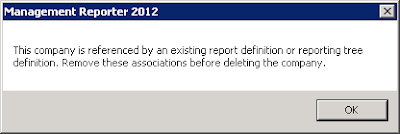How to Enable and Disable Maintenance Mode in Dynamics 365 FO
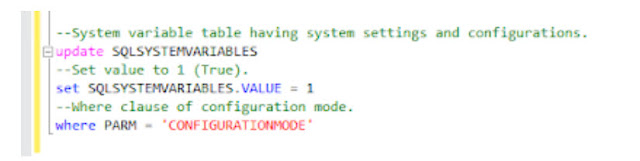
Maintenance mode in Dynamics 365 for Finance and Operations is required to be switched on for system administrators to make system changes that might affect system functionality. It is available for the safe use of the application. Only those users with Maintenance mode user role and system administrators roles can sign into the application till the time the mode is turned off. When the maintenance mode is switched off, there can't be changes made in certain areas of the system. Maintenance mode is required for activities such as activating financial dimensions, creating departments/cost centres, account structure activation and other system related functions. Enable and Disable Maintenance Mode The easy way to enable and disable maintenance mode is using SQL query the D365 FO on premises is installed. Previously, Lifecycle services (LCS) used to have such an option for configuring the maintenance mode. Maintenance mode can be changed from enabled to disabled ...