Project Accounting – Retainer Fee Questions
Here in this post is a collection of Retainer Fee (Project Accounting Module) FAQ that would be of interest to everyone.
Q. In billing entry, when attempting to add a tax schedule ID to a retainer type fee, we get the message: “You can not enter a Tax Schedule ID for retainer fees”
A. Tax Schedule ID for retainer fees cannot be entered in the Billing entry window. To add tax to a retainer fee billing invoice we need to go to Tools | Setup | Project | Billing, enable the option Retainer Fee taxable and then save the change. Then go to the fee setup window, select the retainer fee that is being used, and make sure that the tax option is either set to taxable and a tax schedule is inserted or the tax option is set to based on customer. The retainer fee billing invoice will now include tax when it is raised after these changes.
Q. Is there a way to apply the Retainer after the fact?
A. There isn’t a way to apply the retainer to the billing after the fact. The only workaround to correct this would be to enter a T&M Return for the billing transaction, then reverse it out, and then re enter the billing transaction again. While entering this billing transaction we need to make sure that we click on the More Info button and apply the retainer to that billing transaction.
Q. When a client pays a retainer invoice using a credit card, the 'On Account' amount doesn’t update?.
A. When a Customer pays a Retainer Fee using the credit card, it updates the On Account field. The credit card amount for Retainer need to be entered in Billing Entry | More Info | Credit Card amount. Once the amount in credit card field is entered, it opens the credit card Payment entry field where we need to input the Credit Card ID and once the Billing Entry is posted, the On Account Amounts are updated. There is also a possibility of amounts not getting updated If security to the Cash Receipts window in Receivables module is not granted to the user. For more info on Security in Cash receipts window, click here for my earlier post.
Q. How to transfer a retainer fee from one project to another?
A. To transfer a retainer fee from one project to another follow these steps, follow KB article 857048
Q. If a Retainer is partially applied, How can it be unapplied?
A. If the retainer has been paid and partially applied to a Project Accounting invoice then we can follow with the below steps.
1. Enter a payment in Receivables Management for the amount that is to be returned.
2.Apply the same to the unapplied retainer billing which will increase the On Account amount.
3.Then enter the negative retainer billing which would decrease the On Account amount.
4.Proceed to enter an invoice directly in Receivables Management for the returned amount
5.Apply the credit created in step 3 to the invoice from step 4.


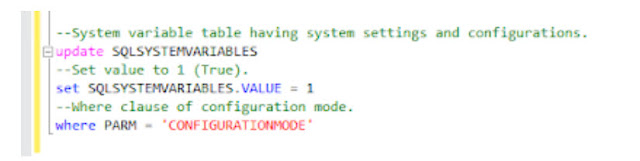
Comments
Post a Comment