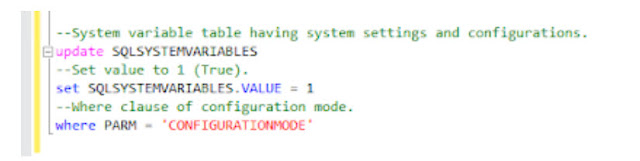Analytical Accounting: Dimension Code Macro
Macro to enter new dimension codes in Analytical accounting module is provided below.
TypeTo field aaTrxDimCode , 'CODE'
MoveTo field Inactive # 'FALSE'
MoveTo field aaTrxDimCodeDescr
TypeTo field aaTrxDimCodeDescr , 'CODE DESCRIPTION1'
MoveTo field aaTrxDimCodeDescr2
TypeTo field aaTrxDimCodeDescr2 , 'CODE DESCRIPTION2'
MoveTo field aaNode
MoveTo field 'Lookup Button 3'
ClickHit field 'Lookup Button 3'
NewActiveWin dictionary 'Analytical Accounting' form aaTreeNodeLookup window Main
DblClickHit field '(L) TreeView' item 1 # 'NODE' 1
NewActiveWin dictionary 'Analytical Accounting' form aaTrxDimensionCodeMnt window Main
ActivateWindow dictionary 'Analytical Accounting' form aaTrxDimensionCodeMnt window Main
MoveTo field 'Save Button'
ClickHit field 'Save Button'
MoveTo field aaTrxDimCode
Notes:
- Paste the above contents into a Microsoft word document and do a mail merge to insert the records into the fields highlighted above.
- CODE – Replace this with your Dimension Code ID values
- CODE Description 1 – Replace this with description values
- CODE Description 2 – Replace this with description 2 values
- NODE – Replace this with the node for this dimension.
- Once Mail merge is complete, paste the contents into a notepad.
- Add the following lines at the beginning of the notepad (beginning lines)
NewActiveWin dictionary 'Analytical Accounting' form aaTrxDimensionCodeMnt window Main
ActivateWindow dictionary 'Analytical Accounting' form aaTrxDimensionCodeMnt window Main
4. Save the notepad as AAcode.mac
4. Open AA Dimension code window, select the transaction dimension and place the cursor in the Transaction Dimension code field.
5. Press CTRL + F8 to browse AAcode.mac and click open.