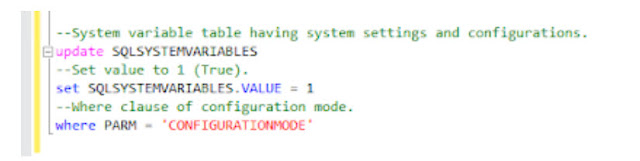Import Inventory BOM FAQs
In my earlier post I’ve covered how to import Inventory BOMs. In this post, I’ll publish a couple of FAQs’ which are very critical for the import.
1. I’ve successfully imported the Inventory BOM into both BOM Header as well as Component Tables. When I go and check the BOM Master record in GP, I could only see my Header record but no components are visible?
A. Make sure You’ve assigned constant value of 5 for all your components BM Comp state field. Value 5 stands for Saved status.
2. I’ve successfully imported the BOM into the relevant tables. When I go and check the BOM Card in GP, I could see the header as well as components below it. But when I lookup for Bill Number in Bills and Items lookup, I could not see any of Bill numbers imported?
A. Make sure you’ve provided the date values in creation date and modified date fields. If these fields are left blank, the BOM will not be visible in Lookups.
3. I’ve successfully imported the BOM into the relevant tables. When I go and check the BOM Card in GP, I could see the header as well as components below it. But when I click View Indented Bill, it says the BOM is deleted?
A. Make sure you’ve provided the date values in creation date and modified date fields. If left blank, the Indented Bill won’t display the results.