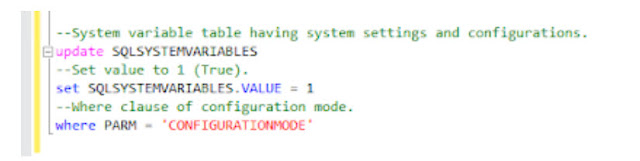Import Kits
Importing Kits is another exercise that is difficult to integrate with Integration Manager as there is no such adapter available. What if we have thousands of Kits to be created in GP. In such cases, Using Table import is a wise option to import thousands of kits in split of seconds. Kits Import is a straight import in GP as the Kit Master is the only table tat we should be looking at. Follow the steps below to import the kits.
- Make sure Kits are defined with the item type Kit and the Kit components as items with Sales Inventory types in Item master as a prerequisite for Kits Import.
- Prepare the CSV file with the following fields. Make sure to remove the label Headers in the file after preparation of fields.
- Item Number – Fill this field with Kit parent code.
- Sequence Number – Fill this field with Sequence number 16384, 32768 so on for each component line item.
- Component Item Number – Fill this field with the component code of the Kit parent code.
- Component Item U Of M – Assign the U Of M for each of the components.
- Component Item QTY – Provide the QTY of each of the components that makes up the Kit.
- Component Serial Numbered – If it is not serial numbered, Assign 0. If Yes, Assign 1.
- Go to Cards | Inventory | Kits | Tools | Integrate | Table Import and provide the required fields as well as mappings with the source file and destination file, something like below.
4. Click Import.