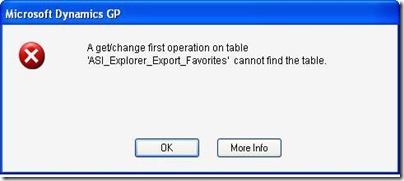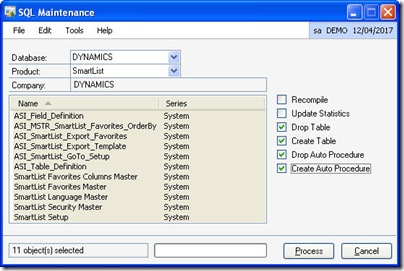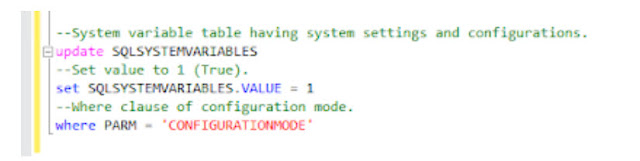Smartlist Initialization
We get to see this message when Dynamics GP is installed and launched for the first time on a machine.
“To us the Smartlist capability in this product, the Smartlist table must be built. This is a one-time initialization process and may take a few minutes. Do you want to proceed with the initialization now?”

Mostly during upgrades from previous versions, sometimes this initialization would result into errors that result in display of empty data in smartlists while returning different types of errors pertaining to smartlist tables. Not necessarily during upgrades, sometimes for various other reasons as well, we get to see the following errors.
“A get/change first operation on table ‘ASI_MSTR_Explorer_Favorites_OrderBy” cannot find table”

“A get/change first operation on table ‘ASI_Explorer_Export_Favorites’ cannot find the table”
Whenever I get to see these types of errors either during the upgrades where the initialization doesn’t happen properly or it happens on a working installation, the resolution would involve rebuilding the smartlist tables. However, in this resolution, we need to careful about any favorites in particular and it might involve rebuilding the favorites again manually. Ok. So, Here is how we do it.
Option 1: Try Dropping and Creating Tables, then Drop and Create the Auto Procedures on Smartlist product in both DYNAMICS and each of the company databases. This might help in resolving the issues in the first instance.
Option 2: In some cases, the above might just not work. I don’t want to go into reasons behind it. In such extreme cases, what I’d do is I’d simply drop the Table and Auto Procedures and not mark the creating the tables and Auto procedures. By this step, I’d allow the Dynamics GP to recreate the same by the initialization process next time we log into the application. So, In this case, instead of option 1 above, Just Mark Drop Tables, and Drop Auto procedures in DYNAMICS and each of company databases and Process. Then, Log out of the Dynamics GP and Log in again. The initialization process would commence again and this time it must work for us.
Other posts on smartlist are listed here.